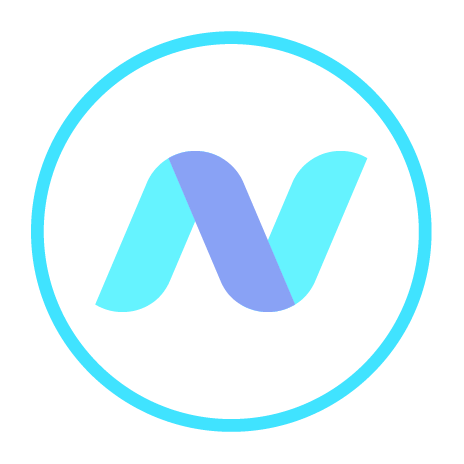
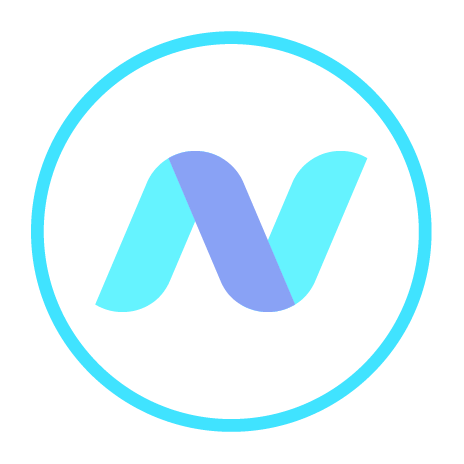
Click the down arrow beside the Album title to Create a new album, or Edit or Delete the album. When you click Create an album, you then give it a Title and you may give it a decorative icon and a Description if you wish. The description will appear as a mouseover when you hover your curser over the album at any time. These attributes can be changed under the Edit command. Be careful not to click the Delete option by accident, although, if you do, Netsso will ask you to confirm your intention. In the context menu, you can also select which of your Albums should be displayed by default when you login to the system.
The names of your albums will appear at the bottom of the context menu when you click or mtap (tablet) the active album. Just click on one to select/switch to it.
Also, an arrow opposite each name will show you the list of desktops in each album, each of which you can access immediately.
We recommend that you group all desktops relating to the same broad theme- such as Family, Work, Leisure, etc, - into the same Album.
Click on the (+) sign at the end of the existing line of tabs in order to create a new desktop. Then give it a Title, Description (which will later be a mouseover) and decorative aspects in the popup window and Submit.
Right-click on the desktop tab (“tap” in tablets) and choose Move. You are then invited to choose which other Album to move the desktop to.
You can change the order in which your desktops are displayed from left to right side of the page. In the top menu, click Desktops and then choose Arrange Desktops. This brings you to the Arrange Desktops dialog in which you select the order of your desktops by using arrows to move them sequentially from left to right window.

After login to Netsso, you arrive at a personalised version of the Blogs page, in which some of your personal data is included, such as access to your Netsso Group, information about your quotas, etc. From there, you would normally click a tab to go to some desktop to review/manage your links. However, the visit to the Blog page can be by-passed if you set up a Start Desk among your desktop tabs. Netsso will then bring you to this desktop directly after login.
To do this you select one of your regular desktops to be the "Start" desktop. Right-click (or tap) on it or on the Desktops menu above it, and choose "Select as Start Desk". The name of the selected desktop is changed to Start Desk and the original name will only be used later for certain editing tasks if required. Next you right-click/tap the new Start Desk and choose Options, in order to relocate some data to the new desktop, such as your personalised information from the original Blog page.
Netsso.com is a wonderful Start (Home) Page for the internet; and, particularly when accessed via the Telecryptor icon and used in conjunction with the Start Desk, it is the speediest way we know of to access your most used/ critical/ currently important internet resources. Don’t bother to launch your browser: click the icon in your task bar and enter your Master Password. That’s all!
(Also, see Start Page, Start Desktop.)