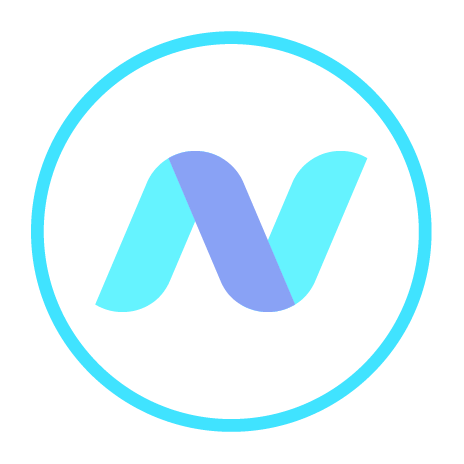
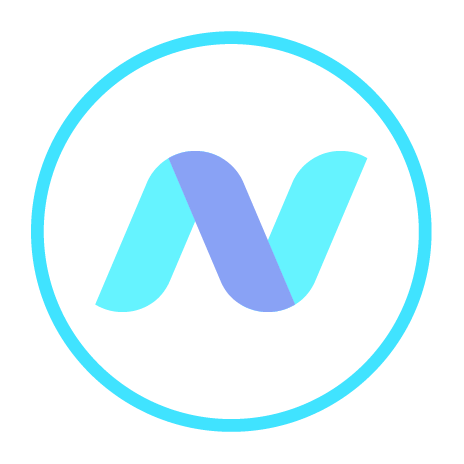
The Edit Desktop dialog also offers you the option to change the appearance of the desktop tab by selecting a different Text Colour and adding/changing an Icon in the desktop tab. Click on the black square in the dialog to change the colour and on Choose after the icon name to select a different icon. Changing an icon works in almost exactly the same way as changing a background. You will notice that some icons are "size 16" and others are 24s. We recommend the 16s for normal links and the 24s for headers of columns or groups of links.
You can also choose “Custom” to add a special icon of your own. Find its url and paste it into the Custom dialog. You might even upload icons to your online storage service and use the “Public” link from the storage as the url for the Custom icon.