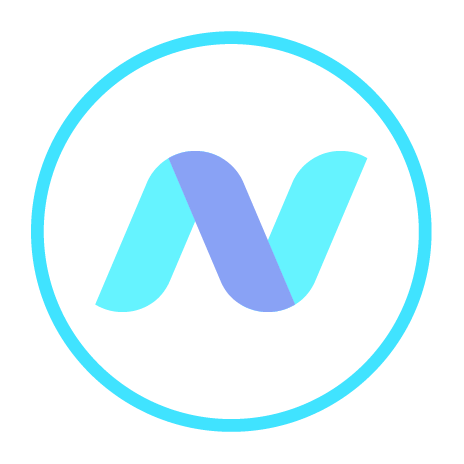
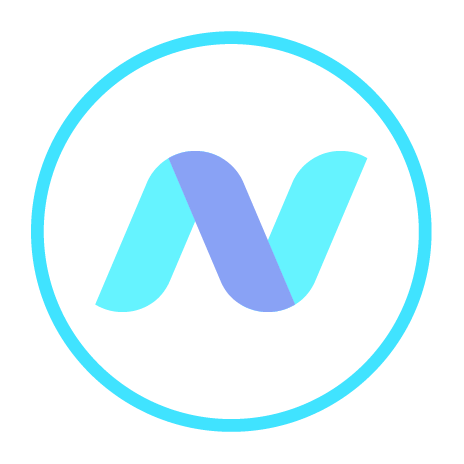
You can download or open a file from the online store, via SOFM. For this you should click the “Download” or “Open” option in the context menu of the file. The response will be determined by and whether the file is encrypted or not.
| NOTE: | The method of downloading and opening files can vary depending on current browser technology and file type, as well as the - sometimes changing - technology of various storage services. |
If the file is encrypted and the chosen option is “Download” then a new window will be opened:
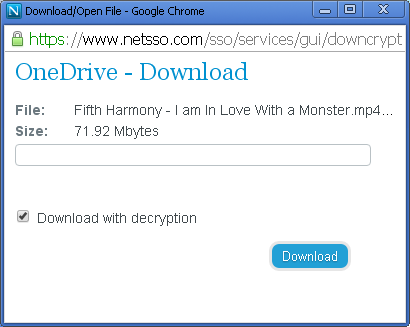 To start downloading click “Download”. If “Download with decryption” is not specified then you will be invited to specify a name and folder where the file should be saved. If “Download with decryption” is specified then you will be invited to specify the file name and folder only after the file is completely downloaded and decrypted.
To start downloading click “Download”. If “Download with decryption” is not specified then you will be invited to specify a name and folder where the file should be saved. If “Download with decryption” is specified then you will be invited to specify the file name and folder only after the file is completely downloaded and decrypted.
If the file is encrypted and the chosen option is “Open” then a new tab will be opened:
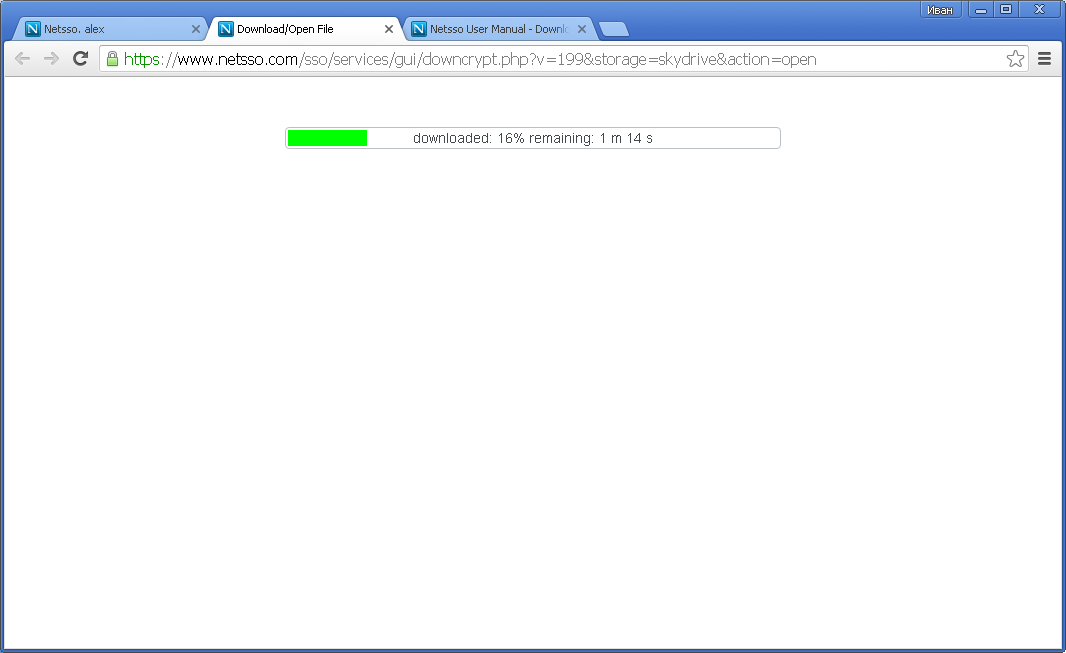 On tab open downloading with decrypting is started automatically. Progress will be reflected in the status bar. After finishing the decrypted file will be opened in the tab if the browser can do this. Otherwise you will be offered to save it as a downloaded file.
On tab open downloading with decrypting is started automatically. Progress will be reflected in the status bar. After finishing the decrypted file will be opened in the tab if the browser can do this. Otherwise you will be offered to save it as a downloaded file.
If the file is not encrypted then it will be opened or downloaded in the usual way by the browser. However, it may be that the particular online store may not allow the opening of files in the browser, and in those cases SOFM will offer to “download” the file instead.