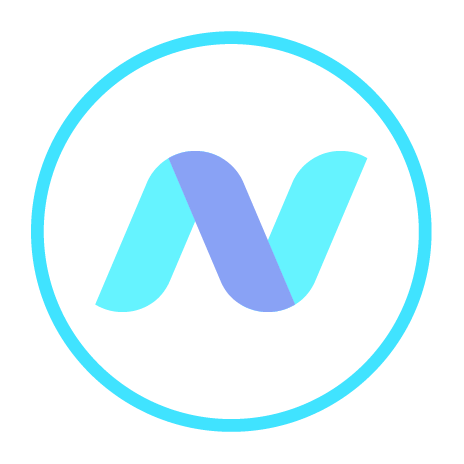
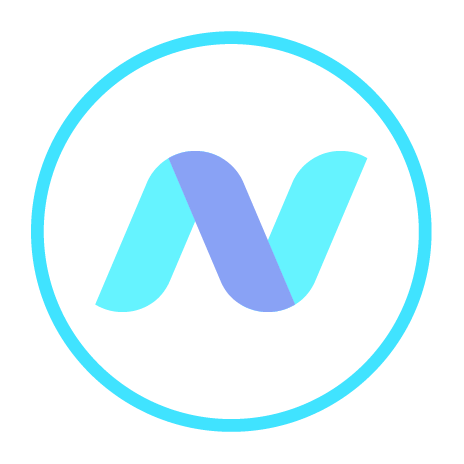
SOFM allows the user to create folders in and upload files to his connected online store. These options are available from the dropdown menu under “Create” and “Upload” options in the top SOFM bar or from the folder context menu:

To create a new subfolder in the folder click “Create Folder”. Then, in the popup dialog specify a name for the new sub-folder and click “Create”:
To upload a file to the folder click “Upload”. Upload Manager will be opened in a new window:

You have to choose the file to be uploaded and specify whether it should be encrypted. Other options control what the SOFM-Store has to do if the file with the same name already exists. These options depend on the store primarily. For example Google Drive allows the existence of two or more files with the same name and therefore these options are absent for Google Drive. To start upload click the button “Upload”.
The Upload Manager will show progress and the result of uploading:

If uploading has failed you can get additional information by clicking “view”.