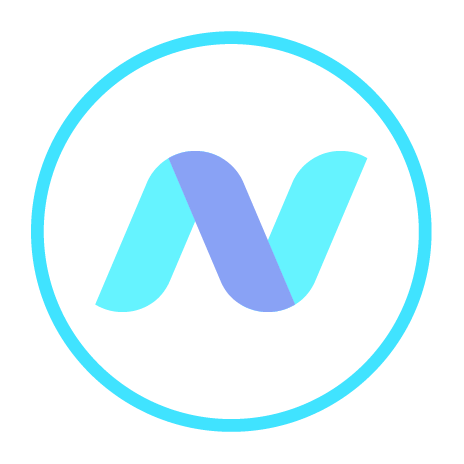
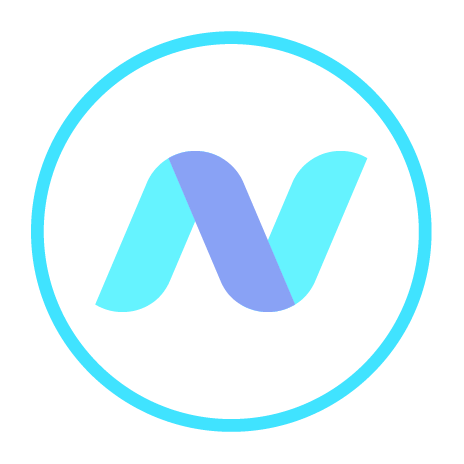
The SOFM works in most major browsers and devices, although with some qualifications in some cases. Other browsers may work, but you might not be able to use all of the features. The options available in the desktop version are summarised in the table:
| Desktop Netsso | Desktop Netsso with Telecryptor | ||||
|
Windows & IE10+, Edge, Chrome 32+, FireFox 25+
|
Android & FireFox |
iPad
(9)
|
Windows & IE10+, Chrome 32+, FireFox
(11)
|
Windows & IE10+, Edge, Chrome 32+, FireFox 25+
|
|
| Create Folder |
|
|
|
|
|
| Save Link Content |
|
|
|
|
|
| Create Html File |
|
|
|
|
|
| Edit Html File (non-encrypted and encrypted)
(10)
|
|
|
|
|
|
| Delete Files/Folders |
|
|
|
|
(7)
|
| Move Files/Folders |
|
|
|
|
|
| Copy Files |
|
|
|
|
|
| Rename File/Folder |
|
|
|
|
|
| Open Folder |
|
|
|
|
|
| Search Files/Folders |
|
|
|
|
|
| View Encryption Key |
|
|
|
|
|
| Preview File |
|
|
|
|
|
| Open Non-Encrypted File |
(1)
|
(1)
|
(1)
|
|
(1)
|
| Open Encrypted File with Decryption |
(5)
|
(5)
|
(5)
|
|
(5)
|
| Download Non-Encrypted File |
|
|
|
|
|
| Download Encrypted File without Decryption |
|
|
|
|
|
| Download Encrypted File with Decryption |
|
|
|
|
|
| Upload File without encryption |
(6)
|
(6)
|
(6)
|
(6)
|
(6)
|
| Upload File with encryption |
|
|
|
(6)
|
|
| Update File Non-Encrypted File |
(6)
|
(6)
|
|
(6)
|
|
| Update Encrypted File |
|
|
|
(6)
|
|
| Operation Logging
(8)
|
|
|
|
|
|
| Get Public Link to Non-Encrypted File |
|
|
|
|
|
| Email Link to Non-Encrypted File |
|
|
|
|
|
| Create Link to Folder |
|
|
|
|
|
| Create Link to Non-Encrypted File |
|
|
|
|
|
| Create Link to Encrypted File |
|
|
|
|
|
| Share Non-Encrypted File |
|
|
|
|
|
| Share Encrypted File |
|
|
|
|
|
| Open Link to Folder |
|
|
|
|
|
| Open Link to Non-Encrypted File |
(1)
|
(1)
|
(1)
|
|
(1)
|
| Open Link to Encrypted File without Decryption |
(4)
|
(4)
|
|
|
(4)
|
| Open Link to Encrypted File with Decryption |
(2)
|
(2)
|
(2)
|
|
(2)
|
| Open Link to Shared Non-Encrypted File |
(1)
|
(1)
|
(1)
|
|
|
| Open Link to Shared Encrypted File without Decryption |
(4)
|
(4)
|
|
|
|
| Open Link to Shared Encrypted File with Decryption |
(2)
|
(2)
|
(2)
|
|
|
| Decrypting by Online Decryptor |
(2)
|
(2)
|
(2)
|
(2)(3)
|
(2)(3)
|
Due to the small screen of smartphones the desktop version of Netsso may not be convenient for you on mobile devices. We therefore offer a special version of Netsso for these devices available at m.netsso.com but with restricted functionality of SOFM. The options available in the mobile version are summarised in the table:
| Mobile Netsso | |||
| Android & FireFox | iPad, iPhone
(9)
|
||
| Create Folder |
|
|
|
| Save Link Content |
|
|
|
| Create Html File |
|
|
|
| Edit Html File (non-encrypted and encrypted)
(10)
|
|
|
|
| Delete Files/Folders |
(7)
|
(7)
|
|
| Move Files/Folders |
|
|
|
| Copy Files |
|
|
|
| Rename File/Folder |
|
|
|
| Open Folder |
|
|
|
| Search Files/Folders |
|
|
|
| View Encryption Key |
|
|
|
| Preview File |
|
|
|
| Open Non-Encrypted File |
(1)
|
(1)
|
|
| Open Encrypted File with Decryption |
(5)
|
(5)
|
|
| Download Non-Encrypted File |
|
|
|
| Download Encrypted File without Decryption |
|
|
|
| Download Encrypted File with Decryption |
|
|
|
| Upload File without encryption |
(6)
|
(6)
|
|
| Upload File with encryption |
|
|
|
| Update File Non-Encrypted File |
|
|
|
| Update Encrypted File |
|
|
|
| Operation Logging
(8)
|
|
|
|
| Get Public Link to Non-Encrypted File |
|
|
|
| Email Link to Non-Encrypted File |
|
|
|
| Create Link to Folder |
|
|
|
| Create Link to Non-Encrypted File |
|
|
|
| Create Link to Encrypted File |
|
|
|
| Share Non-Encrypted File |
|
|
|
| Share Encrypted File |
|
|
|
| Open Link to Folder |
|
|
|
| Open Link to Non-Encrypted File |
(1)
|
(1)
|
|
| Open Link to Encrypted File without Decryption |
(4)
|
|
|
| Open Link to Encrypted File with Decryption |
(2)
|
(2)
|
|
| Open Link to Shared Non-Encrypted File |
|
|
|
| Open Link to Shared Encrypted File without Decryption |
|
|
|
| Open Link to Shared Encrypted File with Decryption |
|
|
|
| Decrypting by Online Decryptor |
(2)
|
(2)
|
|
| (1) | Depending on file type and/or online store technology, a file may be saved on the hard disk or opened in the browser. In the first case the member will be offered the usual options for saving the downloaded file. In the second case, the file may be opened directly in the browser, or in a web page of the online store. |
| (2) | After the file is decrypted, the member will be offered the usual choices for saving downloaded files. |
| (4) | The member will be offered the usual choices for saving a downloaded file. |
| (5) | The file is decrypted in the browser window. After decryption the file will be opened in the window, if possible. Otherwise the will be offered the usual choices for saving a downloaded file. |
| (6) | The online store may limit the maximum size of a file to be uploaded. |
| (7) | Multiple operations are not supported. |
| (8) | The following operations are logged: connecting, reconnecting, disconnecting and opening of the online store, creating, deleting, renaming and moving of a folder, uploading, deleting, renaming, updating, moving and copying of a file. |
| (9) | iOS 9 and later are required. |
| (10) | Only files created by "Save Link Content" can be edited. |
| (11) | At this time, to use Telecryptor in Firefox you must use Firefox version 51 or older. |