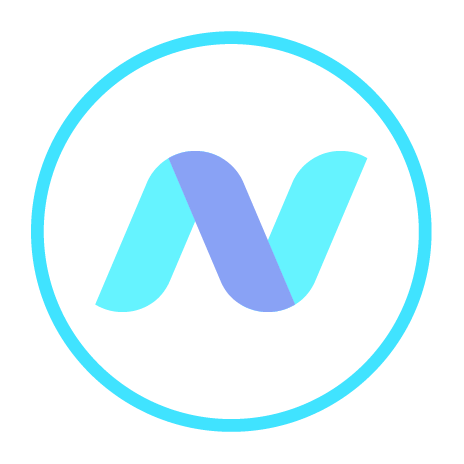
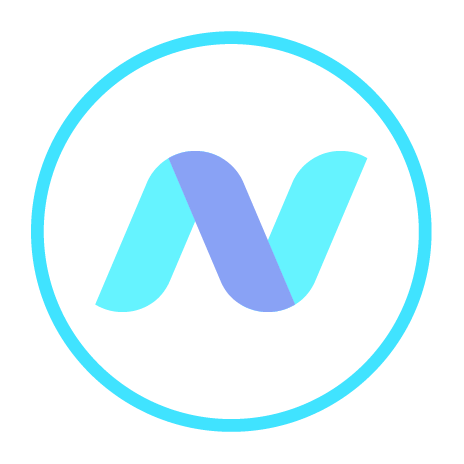
Maybe you have older, unencrypted files stored in an online store and you decide you’d like to encrypt them, but it seems a chore to have to download each, encrypt it and upload again? Well, in its new Batch Encryption service Netsso - Telecryptor has an interesting solution for you, enabling you to minimise the chore aspect while sticking to the security rule that all encryption must be on your local machine only.
To encrypt a group of files or files in folders navigate to them in Windows Explorer and select files and/or folders. Then click “Encrypt” or “Encrypt Copy” in the right-click context menu:

| NOTE: | Files encrypted in Netsso Telecryptor could be dragged into the synch folder of (SOFM-connected) online stores, and later accessed via Secure Online File Manager (SOFM), on other computers, and downloaded/decrypted and opened there. |
If you choose “Encrypt” then the following dialog will be shown:
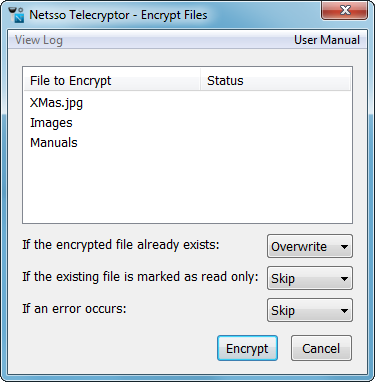
Before you click "Encrypt", you must give guidance to the system as to what it must do if it encounters one or more of the three circumstances listed in the dialog above. For the first two you can choose either: “Overwrite”, “Skip”, “Abort”. For the last only two options are available: “Skip”, “Abort”. When you click “Encrypt”, you will be asked to enter your Netsso account and Master Password (MP), if it is not already held in the session as the “Active Password”. (It then remains the Active password until not used for a period of 30 minutes). The selected files and files in selected folders and their subfolders will be encrypted by a random password, of length c. 40 characters, and in turn that password will be encrypted by the MP. Each file becomes strongly encrypted in its existing place, with no unencrypted copies held elsewhere on the computer. The encryption is done by the Netsso Telecryptor software on your local Windows computer. All exceptional cases will be reported in the log.
| NOTE: | Already encrypted files will not be reencrypted but skipped. |
| NOTE: | If, in the dialog above, you specified “Overwrite” and the encrypted file with the same name already exists then Netsso Telecryptor will try to extract the key from the existing encrypted file and use it for encryption of new file. If this is not possible the new file will be skipped. For to overcome this simply delete the existing encrypted file and try again. |
If you choose “Encrypt Copy” then a slightly different dialog will be shown:
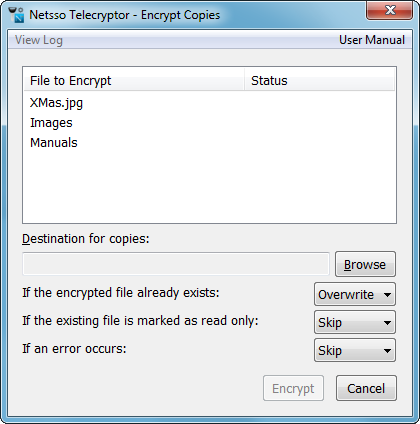
To proceed with encryption you first must specify a destination folder (where the encryption will take place - it being always a local event!). Click “Browse”, choose the folder and then click “Encrypt”. In this case the original files remain unchanged. See the explanation above for the other options.